Performance Hack #006 : IT Solidworks Installation Repair : Full Clean Removal and Re-install
1. Make sure that you have “full Administrative Rights”
2. Ensure that you can disable all Anti-Virus’s present on the machine. (this list may include “Windows Defender)
3. Ensure that you have disabled the User Account Control Settings.
a. From the start menu, hit the search key, and start typing “User Account….” Then click on ‘Change User Account Control Settings’
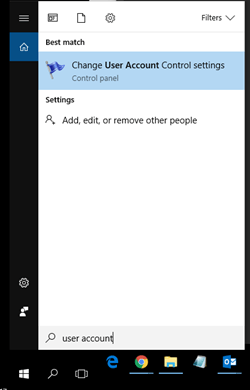
b. In the pop-up Make sure that the little slider is all the way down at the bottom for “never notify”.
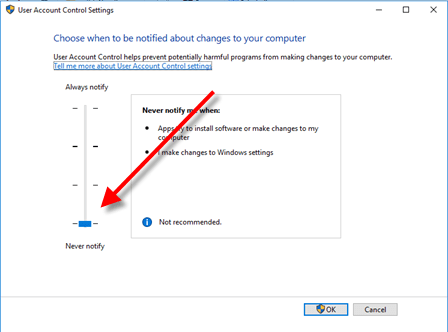
c. Re-boot machine.
4. Back up Custom files and Toolbox. Be sure to back up all custom files. If you’re not sure where you stored your templates, check the SolidWorks > Tools > Options > System Options > File Locations
i.e. Toolbox, Templates, Sheet Formats, Design Library, BOM Templates etc.
5. Uninstall SOLIDWORKS from “Programs and Features”. Uninstall all SolidWorks Versions in reverse order. Start by uninstalling SolidWorks 2018, followed by SolidWorks 2017, SolidWork 2016 and so on. You Must follow this order for uninstall, or you will have difficulty uninstall remnants.
a. Use the search bar again, this time “program and Features”
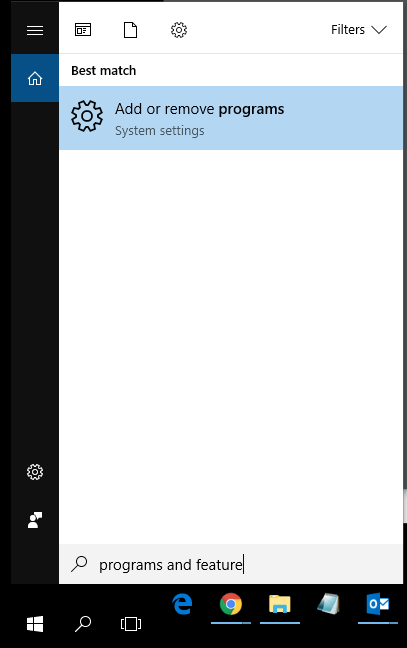
b. Click on Programs and Features from top Right hand side.
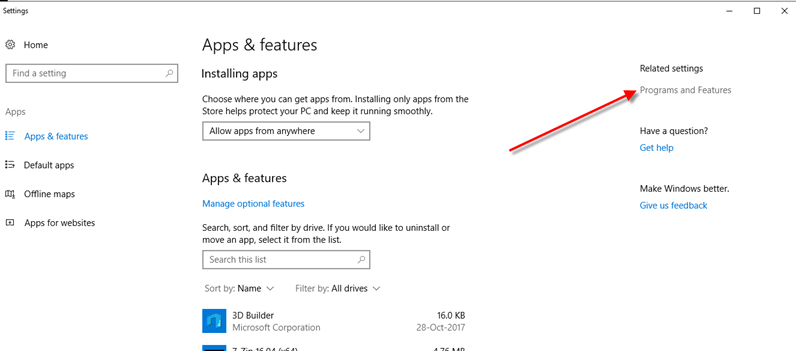
c. Final Screen should look something like this.
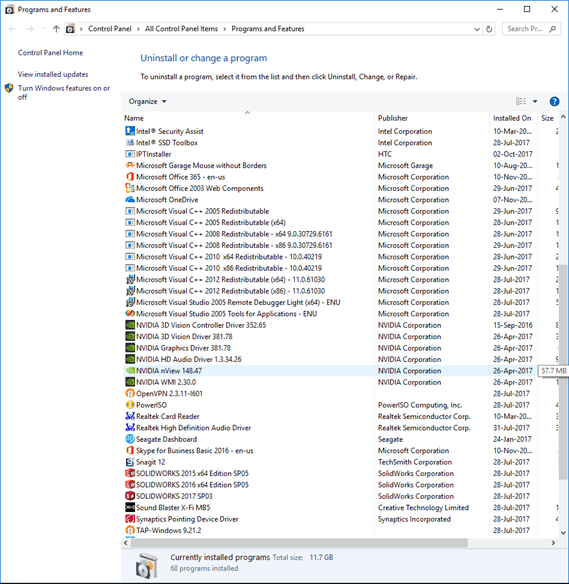
d. **** Start by uninstalling SolidWorks 2018, followed by SolidWorks 2017, SolidWork 2016 and so on**** During the uninstall pages, make sure to use the advanced functionality to remove all residual folders, registry keys etc.
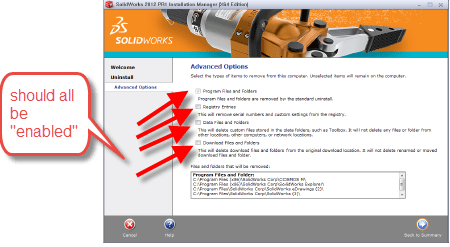
6. ONLY CONTINUE WITH FULL CLEAN UNINSTALL STEPS 6 – 10 IF HAVING MAJOR ISSUES. The above steps 1 – 5 should do very well in most cases. If proceeding — > Once all SolidWorks Versions have been uninstalled, start by uninstalling the Visual Studio, and Visual C++ (in this same reverse order). Re-Boot as many times as requested.
All that apply:
• Microsoft Visual Studio 2005 Remote Debugger Light
• Visual Studio 2005 Tools for Applications
• Microsoft Visual Basic for Applications 7.1x (if installed)
• Microsoft Visual C++
• Microsoft Office 2003 Web Components Microsoft
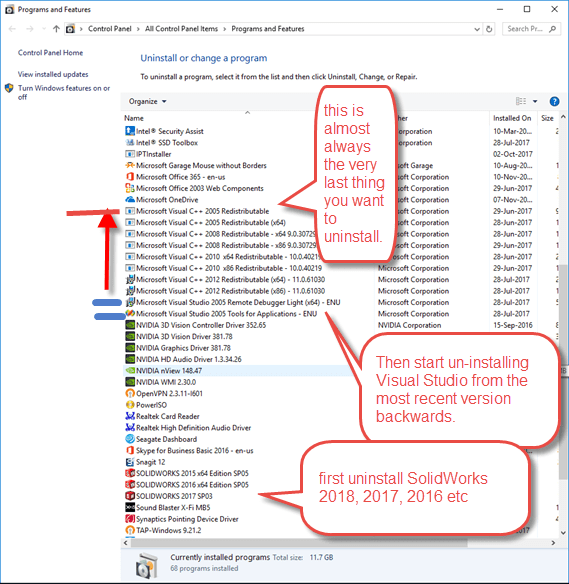
7. Now we need to uninstall all .Nets. From this same ‘Programs and Features’ windows, select “Turn Windows Features on or off”
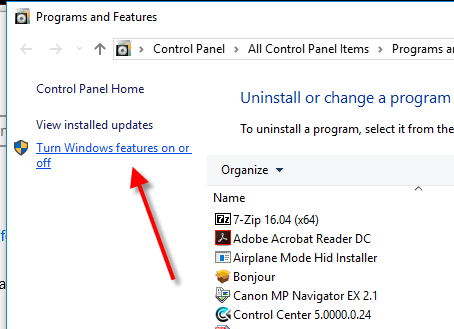
a. Simply un-check all .net’s that apply.
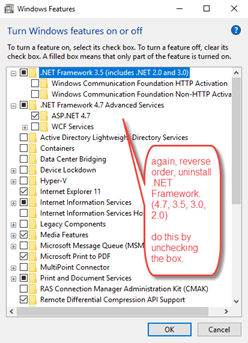
b. Re-Boot the computer.
8. Now we need to clean up any residual folders.
a. C:\Program Files\Common files\
• eDrawings
• SolidWorks Installation Manager
• SolidWorks Shared
• SolidWorks Corp
b. C:\Program Files\SolidWorks Corp
c. 64 Bit Systems:
i. C:\Program Files (x86)\Common Files\ SolidWorks Installation Manager
• SolidWorks Shared
• eDrawings
• C:\Program Files (x86)\SolidWorks Corp
d. C:\ProgramData\COSMOS Applications\
e. C:\ProgramData\SolidWorks
f. C:\ProgramData\SolidWorks Electrical
g. C:\ProgramData\SolidWorks Flow Simulation
h. VBA/VSTA
i. Rename C:\Program Files (x86)\Common Files\microsoft shared\VBA
ii. Rename C:\Program Files\Common Files\Microsoft Shared\VBA
i. C:\Users\%username%\Documents\SolidWorks Downloads\SolidWorks [version] C:\Users\%username%\AppData\Local\Microsoft\VSTAHost\SolidWorks_VSTA C:\Users\%username%\AppData\Local\Temp\Solidworks C:\Users\%username%\AppData\Local\SolidWorks C:\Users\%username%\AppData\Local\TempSWBackupDirectory C:\Users\%username%\AppData\Roaming\SolidWorks C:\Users\%username%\AppData\Roaming\Microsoft\VSTAHost\SolidWorks_VSTA
9. Now we also need to clean up any remnants from the Registry
a. Search Bar > type “Regedit” and hit “enter”
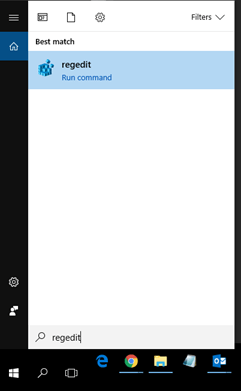
b. In the Registry Editor, delete the keys below. Not all of the keys listed may be present on your system.
Under HKEY_CURRENT_USER\Software
• eDrawings
• SolidWorks*
• SW Activation
• SolidWorks BackOffice
• SRAC
*EPDM User: Only delete the following:
• SolidWorks\SolidWorks{year}
Under HKEY_LOCAL_MACHINE\Software
• eDrawings
• SolidWorks*
• SolidWorks Corporation
• SolidWorks BackOffice
• SRAC
*EPDM User: Only delete the following:
• SolidWorks\SolidWorks{year}
Under HKEY_LOCAL_MACHINES\Software\Wow6432Node
• eDrawings
• SolidWorks*
• SolidWorks Corporation
• SolidWorks BackOffice
• SRAC
*EPDM User: Only delete the following:
• SolidWorks\SolidWorks{year}
c. Now delete the keys that pertain to VBA/VSTA
i. On machines with 32-bit Operation System (Check if present on 64-bit Machines)
HKLM\SOFTWARE\Microsoft\VSTAHOST
HKLM\SOFTWARE\Microsoft\VSTAHostConfig
HKEY_LOCAL_MACHINE\SOFTWARE\Microsoft\VSTA
ii. On machines with 64-bit Operation System
HKLM\SOFTWARE\Wow6432Node\Microsoft\VSTAHost
HKLM\SOFTWARE\Wow6432Node\Microsoft\VSTAHostConfig
HKEY_LOCAL_MACHINE\SOFTWARE\Wow6432Node\Microsoft\VSTA
d. Re-Boot PC. This is a Must in terms of the VSTA.
10. Re-install .net 2.0 + 3.0. reference step 7a, this time enable the appropriate box.
11. Now you are ready to install SolidWorks. This will also re-install all the rest of the VBA, VSTA etc required to run SolidWorks.
12. Re-affirm full administrative rights and anti-virus disabled.
13. Re-run the SolidWorks installation.
14. Open SolidWorks, and test.
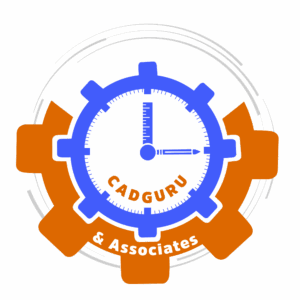
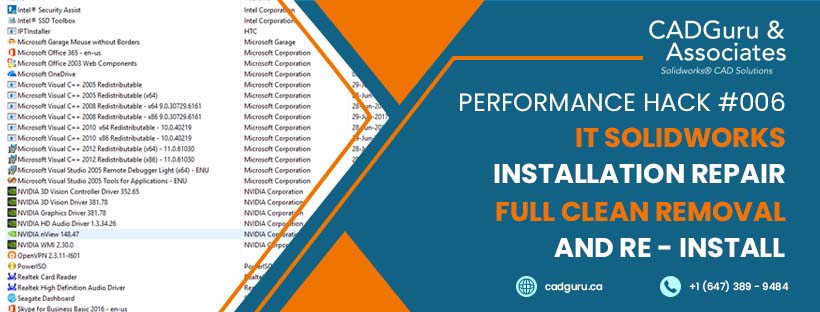



Leave a Reply
Want to join the discussion?Feel free to contribute!