Performance Hack #004 : Solidworks Speed Performance : Constant Rebuilding
Constant Rebuilding
See Vid. Basically upon opening the for *large* percent of time, Solidworks says “rebuilding”
Diagnose the Situation.
Use “Assembly Visualization”, and add the “SW-Rebuild” property to see which part(s) causing the issue.
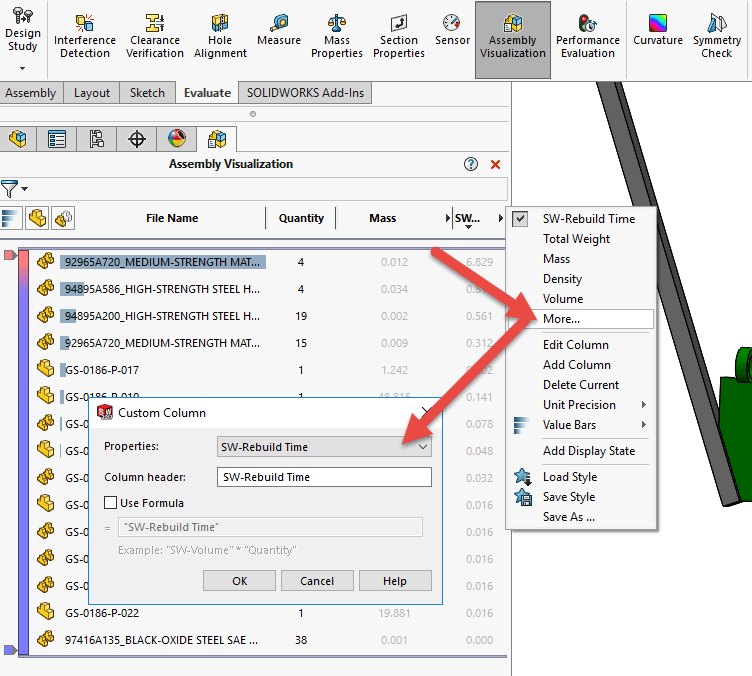
Solution Fasteners
In this case we have a fasteners, that ain’t really changing. Might suggest *freeze bar* for this tree and call it a day. At the assembly level, suggest using sketch pattern feature specifically, other patterns and mirror features helpful.
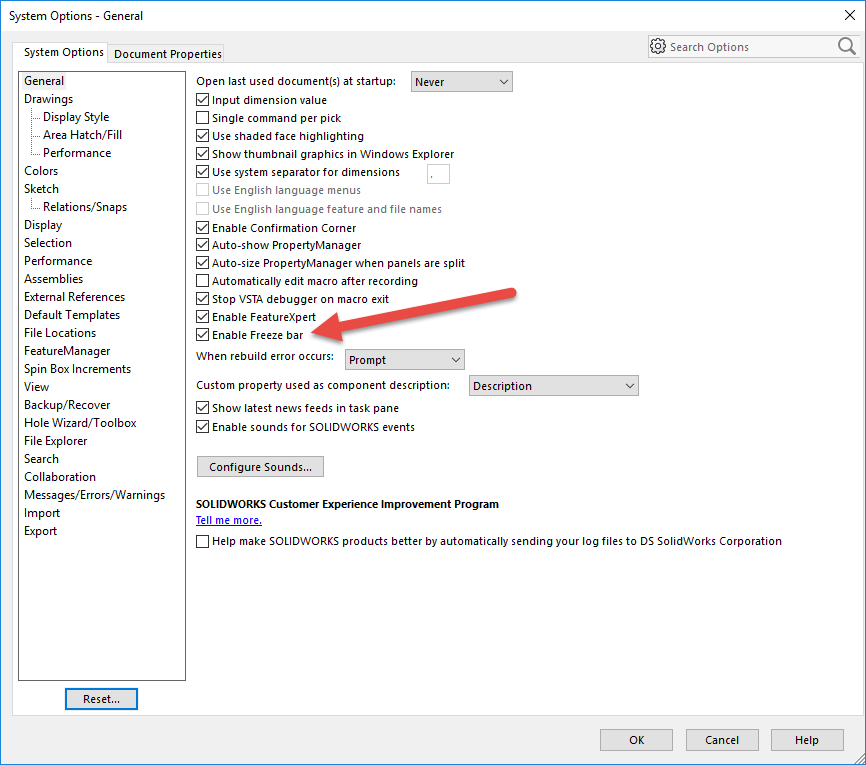
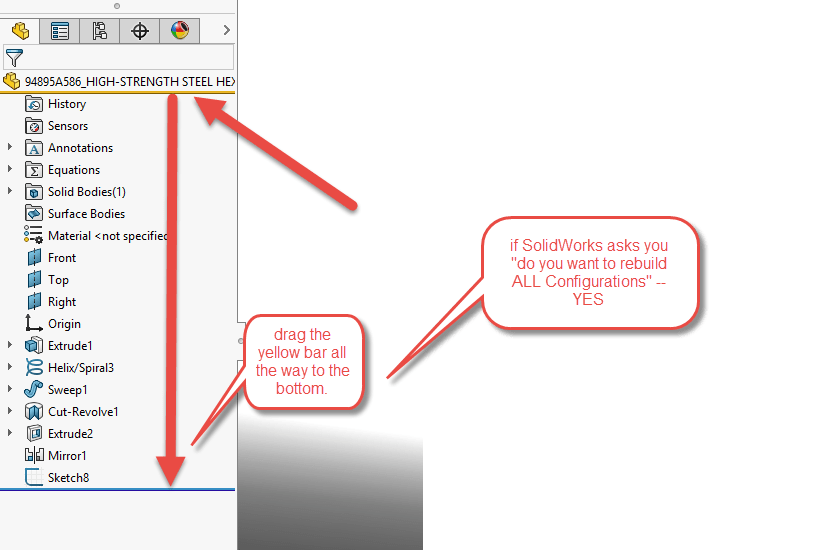
Solution Cut-List Weldment parts.
A file has a long tree, and thus upon rebuilding takes too long.
If ‘weldment’ tree, which I suspect is the case here.
Over-all: Then need to check for “automatic cut-list updates” options and toggle accordingly. Depending on severity, may have to break original file in half. FUTURE: insert part into assembly, and build the other parts from it (using the original as references points) more commonly known as ‘Top Down modeling”. FUTURE: Inserting a “master” sketch at assembly level, again using the ‘concept part’ as reference.
******MUST MUST MAKE SURE THAT YOU MANUALLY UPDATE CUT-LIST JUST BEFORE ENTERING DRAWING LEVEL, AND AT FINAL PRINTING STAGE OR ANY STEP WITH DRASTIC CHANGES TO MODEL***** Save files just before you start this update as precautionary measure.
A) Part level, Right mouse click tree and disable “automatic updates”
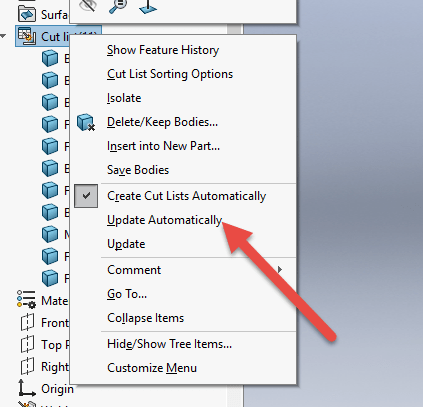
B) Check the tools > options > doc properties > weldments settings
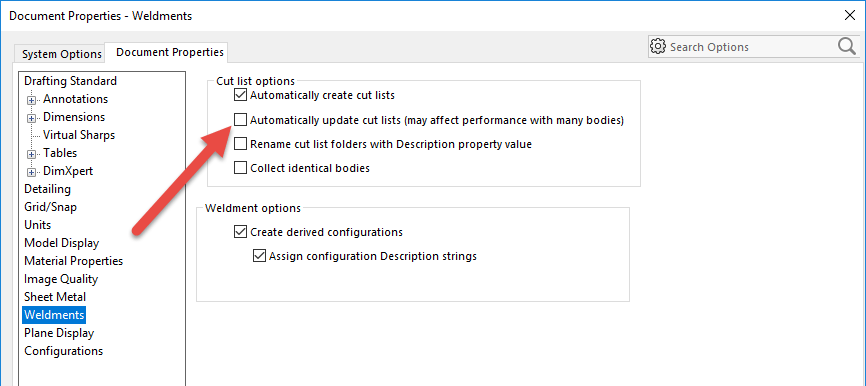
C) FUTURE: insert part into assembly, and build the other parts from it (using the original as references points) more commonly known as ‘Top Down modeling”. So much easier to work with a 3D ‘background’ reference.
D) FUTURE: Inserting a “master” sketch at assembly level, again using the ‘concept part’ as reference. This gives us great down-stream ability to modify major dimensions as required, and have the parts update accordingly. All the benefits of “C” but better downstream maneuverability.
E) If the situation is Superbad, and you didn’t realize the compounded downstream drawing rebuild effect, and it’s just taking way too long in general. Then I suggest a file split. Try to split off configurations to different files if possible. Delete unwanted configurations as you go along. If you had stuff organized in folders, see if possible to group features and dissect the tree. As a general rule, I would stick to a tree with 100 features or less.

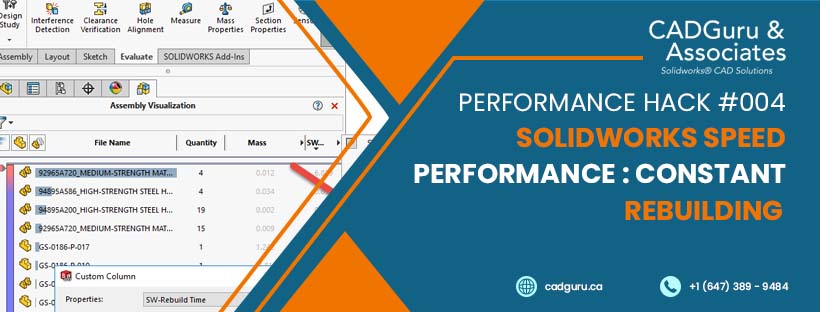





Leave a Reply
Want to join the discussion?Feel free to contribute!